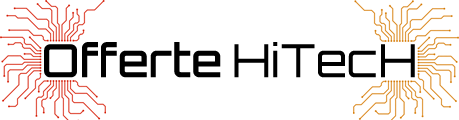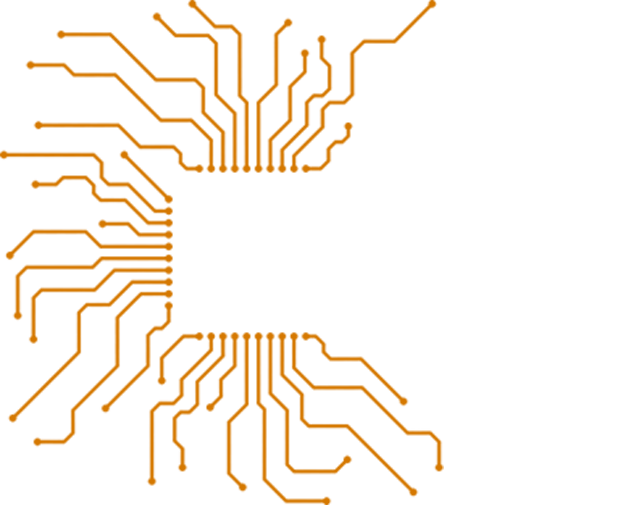PTVdisplay DA03 Wireless HDMI Dongle 1080P all’inverosimile prezzo di 12.70€!!! Solo per oggi 26/01/2018!
Sconto durante l’acquisto, clicca il pulsante per maggiori info
Informazioni Principali
PTVdisplay DA03 Wireless HDMI Dongle Support Miracast Airplay DLNA
Main
– Ultra low power consumption, and low heat.
– Compact portable design for easy carrying.
– Wireless screen mirroring, sync mirror the entire screen of iOS / Android smartphone / tablet PC to any HDMI screen TV / projector, perfect for PPT presentation and video meeting.
– 1080P WiFi display supports Airplay Miracast DLNA. Works for iOS 8.0+ and Mac OS devices with Airplay and Android 4.0+ with Miracast.
– Attention please make sure that your phone / pad device support Miracast / DLNA function before you buy it.
– Not compatible with Netflix, Amazon Video, HBO Go, Honda Motor.
Specification
CPU AM8252B
UI standard UI
WiFi 802.11b/g/n 150Mbps 2.4GHz
Power 5V 1A
Working distance up to 10m
Projector support projector with HDMI output interface
Setup PTVdisplay dongle by the following steps
Step 1 plug PTVdisplay dongle into HDMI port on TV and switch to the right input source.
Step 2 connect WiFi cable ( micro USB head ) to PTVdisplay dongle. plug USB cable into an external USB power adapter ( power adapter is not included ).
Step 3 come to the PTVdisplay dongle page.
FAQ
Q1 no response after connection, no signal display on the TV screen?
1) Check if the power supply was connected correctly, please use at least 5V 1A external power supply, the device’s indicator light is red when turning on, if not, please replace the other USB power adapter.
2) If the device normal boot ( its indicator light is red ), check if the input signal source has chosen the right HDMI mode.
Q2 the smartphone ( Android / iOS ) cannot show the same screen with the big-screen device after connected?
1) Check if it is in the right same screen mode, please choose the Airplay / DLNA mode when you use an iOS device. If it is an Android phone ( support Miracast, different brand Android phone has different name and icon of Miracast same screen function ), please choose Miracast mode to connect. The dongle has a mode switch button, press it to switch Airplay or Miracast mode.
2) For iPhone, it needs to connect through WiFi connection ( SSID and code will show on screen ) to mirror. Android phone can connect directly under Miracast mode.
Q3 the product cannot be connected with internet / my WiFi?
1) Go to your WiFi settings and wait for it to appear and then select it.
2) Now go to a browser and input 192.168.203.1. This will open a setting menu.
3) Open the WiFi setting and select your normal home WiFi. It will open a pop-up window and you need to put in your WiFi password.
4) Now you can turn on mirroring function to mirror now.
Link all’acquisto
Se volete acquistare il prodotto, o avere anche solo maggiori informazioni, basta cliccare il pulsante sottostante.
Galleria
[mc4wp_form id=”30829″]
Supporto
Hai bisogno di aiuto? Iscriviti sul nostro forum per il supporto tecnico! Vuoi tenerti aggiornato? Allora seguici sui nostri social Facebook e Twitter!